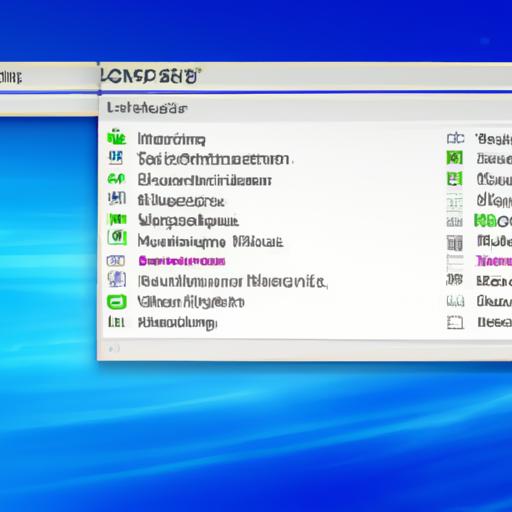Have you ever wondered where the host file is located in Windows 10 and why it is important? The host file plays a crucial role in the functioning of your computer’s network connections. It acts as a local DNS (Domain Name System) lookup table, mapping domain names to specific IP addresses. In this article, we will delve into the intricacies of the host file in Windows 10, understand its significance, learn how to locate it, and explore the methods to modify it.

Understanding the Host File
What is the host file?
The host file, also known as “hosts,” is a plain text file without any file extension. It serves as a local database that stores IP addresses and their corresponding domain names. When you try to access a website, your computer consults the host file first to determine the IP address associated with the domain name. If a mapping exists in the host file, your computer will connect to the specified IP address directly, bypassing the need for DNS resolution.
How does it work?
Let’s say you want to visit a website called “example.com.” Your computer will check the host file to see if it contains an entry for “example.com” and its corresponding IP address. If it finds a match, your computer will use that IP address to establish a connection with the website. However, if there is no entry in the host file, your computer will resort to DNS resolution to find the IP address associated with the domain name.
Why is it important?
The host file is essential for various purposes, including network testing, website blocking, and local development. By modifying the host file, you can redirect specific domain names to different IP addresses, effectively controlling the way your computer accesses websites. It offers a level of customization and control over network connections, making it a valuable resource for both advanced users and developers.
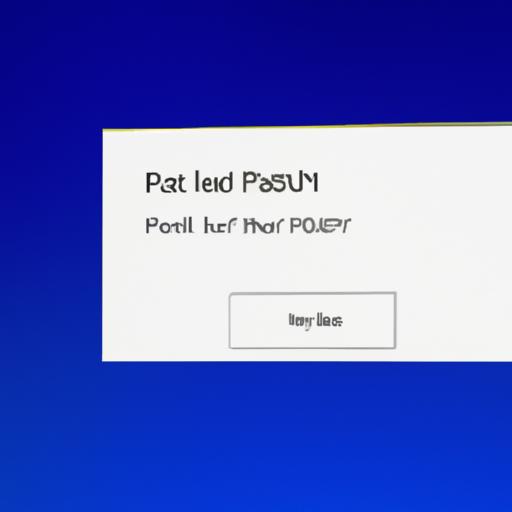
Locating the Host File in Windows 10
Finding the host file in Windows 10 may seem like a daunting task, but it is relatively straightforward. Here’s a step-by-step guide to help you locate the host file:
- Open File Explorer by pressing the Windows key and E simultaneously.
- In the top navigation bar, click on the View tab.
- Check the Hidden items box in the Show/hide section. This will ensure that system files, including the host file, are visible.
- Now, navigate to the following file path: C:WindowsSystem32driversetc.
- In the etc folder, you will find the host file named “hosts”.
Alternatively, you can directly access the host file by typing %SystemRoot%System32driversetchosts into the File Explorer’s address bar.

Modifying the Host File
Now that you know how to locate the host file, let’s explore how you can modify it. However, before proceeding, it is important to note that editing the host file requires administrative privileges. Here’s how you can edit the host file in Windows 10:
- Right-click on the host file and select Open with.
- Choose a text editor, such as Notepad or Notepad++.
- If prompted, grant administrative access to the text editor.
- Now, you can add or modify entries in the host file. Each entry consists of an IP address and the associated domain name, separated by a space or tab. To add a new mapping, simply enter the IP address followed by the domain name on a new line.
Example: 127.0.0.1 example.com - Save the changes you made to the host file.
It’s crucial to exercise caution while editing the host file, as any incorrect modifications may disrupt your network connections or prevent access to certain websites. Always double-check your entries, and make sure to back up the original host file before making any changes.
Frequently Asked Questions (FAQ)
What is the purpose of the host file in Windows 10?
The host file serves as a local DNS lookup table, allowing your computer to directly map domain names to specific IP addresses without relying solely on DNS resolution. It provides a way to customize network connections and can be utilized for various purposes like website blocking and local development.
Can I delete or move the host file?
It is not recommended to delete or move the host file. It is an integral part of the Windows operating system, and tampering with it can cause network issues. If you accidentally delete or move the host file, you can restore it by copying the default host file from the C:WindowsSystem32driversetc folder.
How to restore the default host file in Windows 10?
To restore the default host file, follow these steps:
- Go to the C:WindowsSystem32driversetc folder.
- Locate the file named “hosts.original” or “hosts.bak”.
- Copy the backup file and paste it into the same folder.
- Rename the copied file to “hosts” (without any file extension).
- Confirm the replacement when prompted.
Can the host file be used for malicious purposes?
Yes, the host file can be potentially misused for malicious activities. Malware or malicious software can modify the host file to redirect legitimate website requests to malicious servers. It is crucial to keep your system protected with reliable antivirus software and regularly monitor the integrity of the host file.
How does the host file affect internet browsing?
The host file can impact internet browsing by redirecting domain names to alternate IP addresses. This can be useful for blocking access to certain websites or redirecting websites to local development environments. However, incorrect modifications or malicious changes to the host file can lead to browsing issues or prevent access to legitimate websites.
Conclusion
In conclusion, the host file in Windows 10 plays a vital role in network connections and DNS resolution. By understanding its location and how to modify it, you can harness its power to customize your computer’s network behavior. However, it is important to exercise caution while editing the host file to avoid any unintended consequences. The host file empowers users with greater control and flexibility over their network connections, making it a valuable resource for advanced users and developers alike. So go ahead, explore the host file, and unlock a new level of customization on your Windows 10 system.