In today’s competitive business landscape, having a well-designed logo is essential for establishing a strong brand identity. Adobe Photoshop, known for its versatility and powerful editing capabilities, is a popular choice for creating professional logos. In this article, we will guide you through the process of making a logo in Photoshop, providing step-by-step instructions and valuable tips to help you craft a visually appealing and impactful logo that resonates with your target audience.
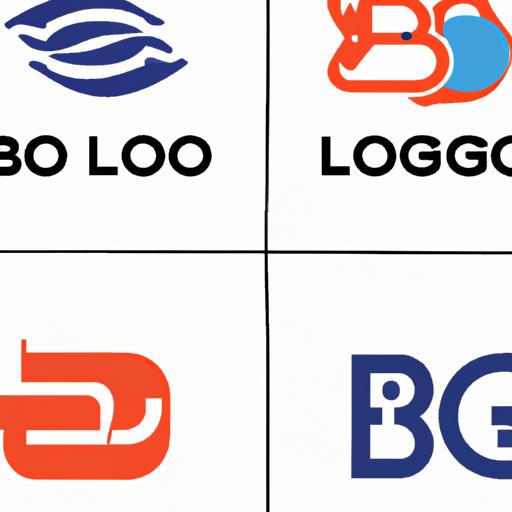
Understanding the Basics of Logo Design
Before diving into the creation process, it is important to understand the fundamental principles of logo design. Start by defining the purpose of your logo and identifying your target audience. Research industry trends and analyze your competitors’ logos to gain inspiration while ensuring your design stands out. Carefully choose colors, fonts, and styles that align with your brand’s personality and values.

Setting Up Your Workspace in Photoshop
To begin creating your logo, it is essential to set up your workspace in Photoshop. Open a new document with the appropriate dimensions and resolution for your intended use. Adjust the canvas size and resolution as needed to ensure your logo looks crisp and clear. Organize your layers effectively and utilize guides to maintain symmetry and alignment throughout the design process.

Creating a Logo in Photoshop
-
Sketching Initial Concepts: Start by sketching out rough ideas on paper to visualize your design. This helps you explore different concepts and refine your ideas before moving to the digital platform.
-
Using Shape Tools and Customizing Them: Utilize Photoshop’s shape tools to create basic elements of your logo. Experiment with various shapes, sizes, and arrangements to achieve the desired effect. Customize the shapes using anchor points, path operations, and transform tools to add uniqueness to your design.
-
Incorporating Text and Typography: Typography plays a crucial role in logo design. Choose fonts that complement your brand’s personality and ensure readability. Experiment with letter spacing, sizing, and styles to create a harmonious balance between the text and other design elements.
-
Applying Color Schemes and Gradients: Colors evoke emotions and leave a lasting impact. Select a color palette that aligns with your brand’s identity and resonates with your target audience. Experiment with gradients and color overlays to add depth and dimension to your logo.
-
Adding Effects and Finishing Touches: Enhance your logo by adding effects such as shadows, highlights, and textures. Fine-tune the design by adjusting layer styles, blending modes, and opacity levels. Pay attention to small details and ensure the logo looks polished and professional.
Frequently Asked Questions (FAQ)
-
What file format should I save my logo in?
- It is recommended to save your logo in a vector format such as .AI or .EPS for scalability and versatility. Additionally, save a high-resolution .PNG or .JPEG version for web and print use.
-
Can I use Photoshop alternatives to create a logo?
- While Photoshop is a popular choice due to its extensive editing capabilities, you can certainly use alternative software like Adobe Illustrator or online logo makers. Choose a tool that best suits your needs and comfort level.
-
Are there any copyright considerations when designing a logo?
- Yes, it is crucial to ensure your logo design does not infringe upon existing copyrights. Conduct thorough research to avoid similarities with other trademarks or copyrighted materials. Consider consulting a legal professional for guidance if needed.
Conclusion
Designing a logo in Photoshop allows you to unleash your creativity and create a powerful visual representation of your brand. By following the steps outlined in this guide, you can confidently navigate through the logo creation process. Remember, a well-designed logo not only captures attention but also establishes a strong brand presence and builds trust with your target audience. Embrace the power of Photoshop and create a logo that truly represents your brand’s identity and values.
Remember, a well-designed logo not only captures attention but also establishes a strong brand presence and builds trust with your target audience. Embrace the power of Photoshop and create a logo that truly represents your brand’s identity and values.
