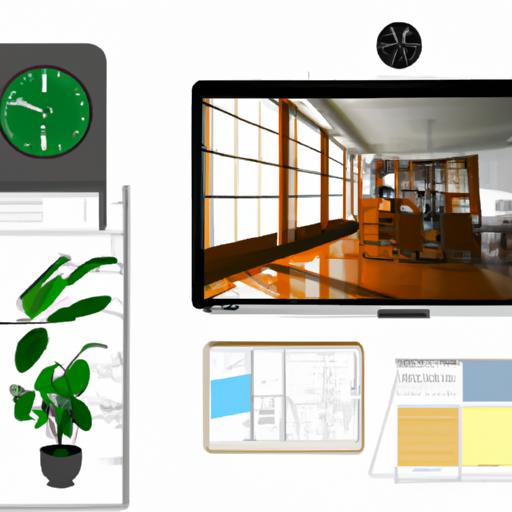In today’s digital era, video content has become increasingly popular, whether it’s for social media platforms, YouTube, or professional projects. However, sometimes we need to manipulate and enhance our videos to achieve the desired results. This is where video editing software like Adobe Photoshop comes into play. In this article, we will guide you through the process of how to Photoshop videos, unlocking the potential to create stunning visual masterpieces.

Understanding Photoshop for Video Editing
Before diving into video editing with Photoshop, let’s first familiarize ourselves with the software. Adobe Photoshop is widely known as a powerful image editing tool, but it also offers robust features for video editing. With Photoshop, you can unleash your creativity and bring your videos to life.
Photoshop provides various tools and features specifically designed for video editing. These include timeline-based editing, frame-by-frame animation, layer adjustments, and special effects. Moreover, Photoshop supports a wide range of video file formats, ensuring compatibility with different devices and platforms.
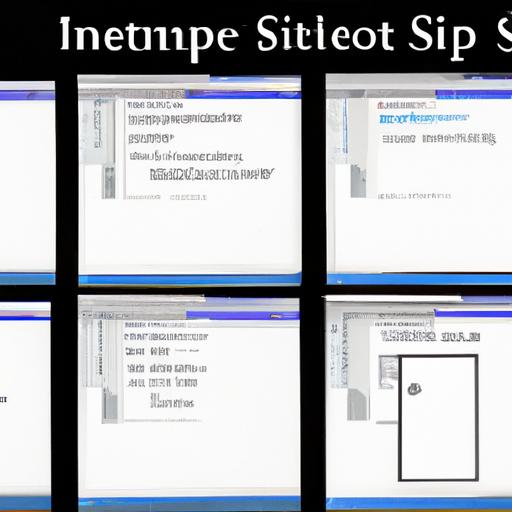
Step-by-Step Guide: How to Photoshop Videos
Importing video footage into Photoshop
To begin editing your videos in Photoshop, you need to import the footage. Simply launch Photoshop and navigate to the “File” menu, then select “Import” and choose “Video Frames to Layers.” This option allows you to import your video as individual frames or as a video timeline.
Basic video editing techniques
Once your video is imported, you can start applying basic editing techniques to enhance its visual appeal. You can trim and split video clips to remove unwanted portions or create seamless transitions. Adjusting brightness, contrast, and color levels can significantly improve the overall look of your video. Additionally, you can experiment with filters and effects to add artistic flair or create specific moods.
Advanced video editing techniques
Photoshop offers advanced video editing capabilities that allow you to take your videos to the next level. You can add text and graphics to your footage, making it more informative or engaging. Creating animation and motion effects adds dynamism and visual interest to your videos. Furthermore, Photoshop enables you to remove unwanted objects or even people from your video, seamlessly blending the background.
Tips for efficient video editing in Photoshop
To optimize your video editing workflow in Photoshop, here are some valuable tips:
- Utilize keyboard shortcuts to speed up your tasks.
- Organize your layers effectively for better control and easy adjustments.
- Take advantage of adjustment layers to make non-destructive edits.
- Explore Photoshop’s extensive library of video-specific filters and effects.
- Regularly save your work and use version control to avoid losing progress.
FAQ (Frequently Asked Questions)
Can Photoshop replace dedicated video editing software?
While Photoshop offers powerful video editing capabilities, it may not replace dedicated video editing software entirely. Photoshop is ideal for smaller projects, quick edits, or when you want to combine image and video elements. For more complex video editing tasks, professional video editing software like Adobe Premiere Pro or Final Cut Pro may be more suitable.
What are the system requirements for video editing in Photoshop?
Video editing in Photoshop can be resource-intensive. To ensure smooth performance, it’s recommended to have a reasonably powerful computer with a fast processor, ample RAM, and a dedicated graphics card. Check Adobe’s official website for the specific system requirements based on your version of Photoshop.
How does video editing in Photoshop differ from image editing?
While there are similarities between video editing and image editing in Photoshop, video editing introduces the concept of time and motion. Video editing involves working with multiple frames, adjusting timing, and adding transitions and effects that enhance the visual flow. Image editing, on the other hand, focuses on individual static images and enhancing their quality or appearance.
Can I edit videos in older versions of Photoshop?
Yes, older versions of Photoshop also provide video editing capabilities. However, the features and tools may be more limited compared to the latest versions. It’s recommended to use the latest version of Photoshop to access the most up-to-date features and ensure compatibility with newer video formats.
Final Thoughts and Recommendations
Video editing in Photoshop opens up a realm of creative possibilities, allowing you to transform ordinary footage into extraordinary visual stories. While Photoshop offers powerful video editing tools, it’s important to consider the advantages and limitations of using this software for video editing. For more complex projects, dedicated video editing software might be a better choice.
If you’re seeking alternative video editing software, consider Adobe Premiere Pro, Final Cut Pro, or DaVinci Resolve. These programs are specifically designed for professional video editing and offer a comprehensive range of features and capabilities.
In conclusion, mastering the art of video editing in Photoshop can elevate your videos to new heights. With its intuitive interface, extensive toolset, and seamless integration with other Adobe Creative Cloud applications, Photoshop is a valuable asset for any video editing enthusiast or professional. Unleash your creativity, experiment with different techniques, and create visual masterpieces that captivate your audience.
Remember, practice makes perfect, so don’t hesitate to dive in and explore the endless possibilities of video editing in Photoshop.