In today’s digital age, Adobe Photoshop has become an indispensable tool for graphic designers, photographers, and creative professionals. With its extensive range of features and capabilities, Photoshop allows users to unleash their creativity and transform ordinary images into stunning works of art. In this article, we will delve into the world of Adobe Photoshop, providing you with a step-by-step guide on how to use this powerful software to enhance your photos and create captivating designs.
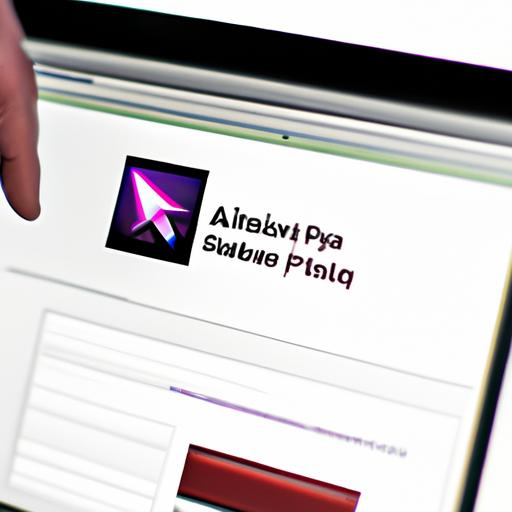
Getting Started with Adobe Photoshop
Downloading and Installing Adobe Photoshop
Before diving into the exciting world of Photoshop, you need to download and install the software. Visit Adobe’s official website and choose the appropriate subscription plan that suits your needs. Once you have subscribed, follow the simple installation instructions provided by Adobe.
Understanding the Photoshop Workspace
Upon launching Photoshop, you will be greeted with a visually-rich workspace that may seem overwhelming at first. Familiarizing yourself with the various menus, panels, and tools is crucial to navigate through the software seamlessly. Get acquainted with the main components of the workspace, such as the toolbar, options bar, layers panel, and history panel.
Navigating through Menus, Panels, and Tools
Photoshop offers a wide array of menus, panels, and tools to help you manipulate images with precision. Learn how to navigate through these elements efficiently, accessing features like image adjustments, filters, brush settings, and more. Familiarize yourself with keyboard shortcuts to speed up your workflow and increase productivity.

Basic Tools and Functions
Selection Tools: Marquee, Lasso, Magic Wand
Selection tools are fundamental in isolating and manipulating specific parts of an image. Explore the different selection tools available in Photoshop, such as the Marquee, Lasso, and Magic Wand tools. Mastering these tools will allow you to make precise selections and edit specific areas of an image.
Brush Tools: Paintbrush, Eraser, Clone Stamp
Brush tools are essential for painting, erasing, and retouching images. Discover the various brush tools in Photoshop, including the Paintbrush, Eraser, and Clone Stamp tools. Learn how to adjust brush settings, such as size, hardness, opacity, and flow, to achieve the desired effects in your artwork.
Working with Layers and Masks
Layers are a fundamental concept in Photoshop, allowing you to work non-destructively and organize your edits effectively. Understand how layers function and learn techniques such as layer blending modes, layer masks, and adjustment layers. These powerful features enable you to make targeted edits and enhance your images without permanently altering the original.
Adjusting Image Properties: Brightness, Contrast, Saturation
Photoshop provides a wide range of image adjustment tools to enhance the overall look and feel of your photos. Discover how to adjust essential properties like brightness, contrast, saturation, and hue to bring out the best in your images. Explore advanced techniques such as curves adjustments and color grading to add depth and style to your photographs.
Advanced Techniques and Features
Using Filters and Effects to Enhance Images
Filters and effects in Photoshop open up a world of creative possibilities. Experiment with various filters, such as blur, sharpen, and artistic filters, to add unique effects to your images. Discover techniques like creating vignettes, applying gradients, and adding textures to elevate your photos to new heights.
Creating and Manipulating Text in Photoshop
Text plays a vital role in graphic design and creating captivating compositions. Learn how to add and format text in Photoshop, exploring different font options, spacing adjustments, and text effects. Discover advanced techniques such as creating text along a path or within a custom shape to add flair to your designs.
Working with Shapes and Vectors
Shapes and vectors offer a versatile way to create clean and scalable designs in Photoshop. Understand how to create and manipulate shapes, exploring options like customizing stroke and fill properties, aligning and distributing shapes, and combining multiple shapes to create complex designs. Learn the power of vector graphics and how they can be utilized in your projects.
Utilizing Blending Modes and Layer Styles
Blending modes and layer styles provide endless possibilities for creative experimentation. Dive into the world of blending modes, understanding how they interact with underlying layers to create fascinating effects. Explore layer styles such as drop shadows, strokes, and gradients to add depth and dimension to your designs.
Frequently Asked Questions (FAQ)
- What are the system requirements for Adobe Photoshop?
- How can I undo or redo an action in Photoshop?
- Can I use Photoshop for free?
- How do I resize an image in Photoshop?
- How to remove a background from an image in Photoshop?
Conclusion
In conclusion, Adobe Photoshop is a powerful and versatile tool that empowers creative individuals to bring their visions to life. With this comprehensive guide, you have gained a solid understanding of the essential tools, functions, and techniques within Photoshop. Remember, practice makes perfect, so don’t hesitate to experiment, explore new features, and continually enhance your skills. Whether you are a beginner or an experienced user, Photoshop offers endless possibilities for unleashing your creativity and transforming your images into masterpieces. Start your Photoshop journey today and unlock the true potential of your artistic vision.
