GPS functionality on iPhones plays a crucial role in providing accurate location data for various apps and services. However, users often encounter issues with their iPhone’s GPS, such as inaccurate location readings or a complete lack of signal. In this article, we will explore the common problems faced by iPhone users and provide step-by-step solutions to fix the GPS issues.
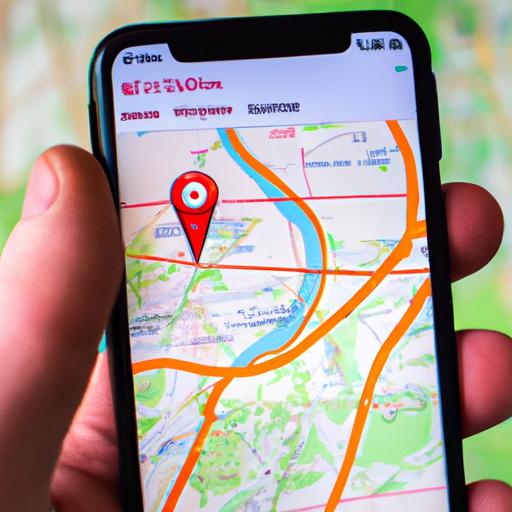
Understanding GPS on iPhone
To comprehend how to troubleshoot GPS problems on an iPhone, it’s essential to understand how GPS works on these devices. iPhones utilize a combination of GPS, cellular networks, and Wi-Fi signals to determine the user’s location. This accurate positioning is crucial for navigation, location-based apps, and various other services that rely on GPS data.

Common GPS Issues on iPhone
Before delving into the solutions, let’s identify the most common GPS problems encountered by iPhone users. These issues may include:
- Inaccurate Location: Users often find their iPhones providing incorrect location information, leading to frustration and inconvenience.
- No Signal or Weak Reception: Some users experience a complete lack of GPS signal or intermittent connectivity, making it impossible to use location-based services effectively.
- Slow GPS Updates: In certain cases, the GPS on an iPhone may update slowly, causing a delay in accurate positioning information.
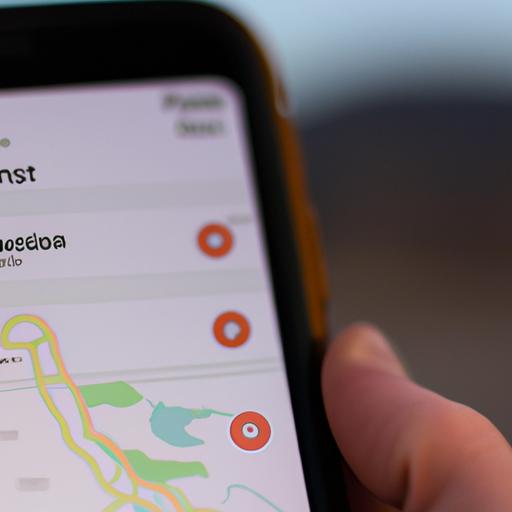
Troubleshooting GPS Issues on iPhone
Now that we understand the common GPS problems, let’s walk through the step-by-step process to fix these issues on your iPhone.
1. Ensure Location Services is Enabled
- Go to the Settings app and select “Privacy.”
- Tap on “Location Services” and ensure it is toggled on.
- Scroll down to check if the specific app you’re having trouble with has location access enabled.
2. Calibrate the Compass
- Open the Compass app on your iPhone.
- Move your device in a figure-eight motion until the compass is calibrated.
- Close the Compass app and check if the GPS accuracy has improved.
3. Reset Network Settings
- Navigate to the Settings app and select “General.”
- Scroll down and tap on “Reset.”
- Choose “Reset Network Settings” and confirm your selection.
- After the reset, reconnect to your Wi-Fi network and check the GPS functionality.
4. Check for Software Updates
- Open the Settings app and select “General.”
- Tap on “Software Update” to check for any available updates.
- If an update is available, download and install it as it may contain bug fixes for GPS-related issues.
5. Reset Location & Privacy Settings
- Go to the Settings app and select “General.”
- Scroll down and tap on “Reset.”
- Choose “Reset Location & Privacy” and confirm your selection.
- After the reset, reconfigure your location and privacy settings as needed.
Frequently Asked Questions (FAQ)
Let’s address some common questions related to fixing GPS issues on iPhones.
1. Can a faulty GPS antenna be replaced?
Yes, a faulty GPS antenna can be replaced. However, it is recommended to consult an authorized service provider or an Apple Store to ensure proper installation and compatibility with your device.
2. Does resetting all settings erase personal data?
No, resetting all settings on your iPhone will not erase personal data. However, it will reset your device’s settings to their default values. Your data, apps, and media will remain intact.
3. Why is GPS draining my iPhone’s battery?
GPS usage can consume a significant amount of battery power, especially when multiple apps are actively using location services. To conserve battery life, consider disabling GPS for apps that do not require it or enable the “While Using the App” option instead of “Always” in the app’s location settings.
Conclusion
Having a properly functioning GPS on your iPhone is essential for accurate navigation, location-based services, and various other apps. In this article, we have explored common GPS issues and provided troubleshooting steps to fix them. By following these solutions, you can regain accurate GPS functionality on your iPhone and enhance your overall user experience. Remember to ensure Location Services is enabled, calibrate the compass, reset network settings, check for software updates, and reset location and privacy settings if necessary. Take control of your iPhone’s GPS and enjoy seamless navigation wherever you go!
