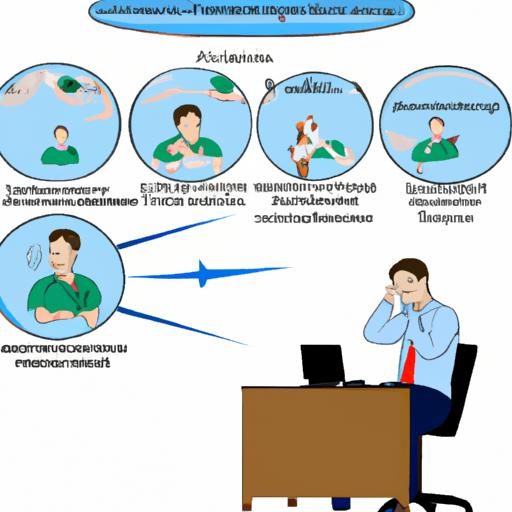In today’s digital age, a stable internet connection is essential for various online activities. However, encountering DNS server issues can disrupt our browsing experience. Understanding how to fix DNS server problems is crucial to ensure uninterrupted internet connectivity. In this article, we will delve into the common issues related to DNS servers and provide a comprehensive troubleshooting guide to overcome them effectively.

Understanding DNS Server Issues
DNS (Domain Name System) servers play a pivotal role in translating human-readable website addresses into machine-readable IP addresses. When DNS server problems arise, it can lead to difficulties in accessing websites and hinder overall internet performance. Some common issues faced with DNS servers include:
- DNS Resolution Failures: The inability to resolve domain names into IP addresses, resulting in “Server Not Found” errors.
- Slow Website Loading: Delayed webpage loading due to DNS lookup failures or misconfigured DNS settings.
- Intermittent Connectivity: Frequent disconnections or inconsistent internet access caused by DNS server issues.
- Blocked Websites: Incorrect DNS configurations can block access to specific websites or services.
- DNS Cache Corruption: Accumulated cache data can become corrupt, leading to incorrect or outdated information being retrieved.
When DNS server issues persist, it can significantly impact our internet browsing experience, productivity, and online activities.

Troubleshooting DNS Server Problems
To resolve DNS server problems effectively, let’s walk through a step-by-step troubleshooting guide:
Checking Internet Connectivity
Before diving into DNS-specific troubleshooting, it’s essential to ensure that your internet connection is stable. Verify that your device is connected to the network and other websites are accessible. If you encounter connectivity issues, restart your router or contact your Internet Service Provider (ISP) for assistance.
Verifying DNS Settings
- Windows: Open the Network Connections settings, right-click on your active network adapter, select Properties, and navigate to the Internet Protocol Version 4 (TCP/IPv4) properties. Ensure that “Obtain DNS server address automatically” is selected, or manually enter preferred DNS server addresses.
- macOS: Open System Preferences, go to Network, select your active network interface, click Advanced, and navigate to the DNS tab. Ensure that DNS servers are automatically obtained or manually enter preferred DNS server addresses.
- Router: Access your router’s settings page (usually through a web browser) and navigate to the DNS settings. Ensure that it is set to “Obtain DNS server address automatically” or manually enter preferred DNS server addresses.
Flushing DNS Cache
The DNS cache stores information about previously resolved domain names, and a corrupt cache can cause DNS server issues. To flush the DNS cache:
- Windows: Open the Command Prompt as an administrator and enter the command:
ipconfig /flushdns. - macOS: Open Terminal and enter the command:
sudo killall -HUP mDNSResponder. - Linux: Open Terminal and enter the command:
sudo systemd-resolve --flush-caches.
Restarting DNS Client Service
Restarting the DNS client service can help resolve DNS server problems effectively. Follow these steps:
- Windows: Open the Command Prompt as an administrator and enter the command:
net stop dnscache && net start dnscache. - macOS: Open Terminal and enter the command:
sudo launchctl stop homebrew.mxcl.dnsmasq && sudo launchctl start homebrew.mxcl.dnsmasq. - Linux: Open Terminal and enter the appropriate command based on your Linux distribution.
Changing DNS Server Addresses
Switching to alternative DNS server addresses can often alleviate DNS server problems. Consider using public DNS servers like Google DNS (8.8.8.8 and 8.8.4.4) or Cloudflare DNS (1.1.1.1 and 1.0.0.1). To change DNS server addresses:
- Windows: Open the Network Connections settings, right-click on your active network adapter, select Properties, and navigate to the Internet Protocol Version 4 (TCP/IPv4) properties. Choose “Use the following DNS server addresses” and enter the preferred DNS server addresses.
- macOS: Open System Preferences, go to Network, select your active network interface, click Advanced, and navigate to the DNS tab. Click the “+” button to add DNS server addresses manually.
- Router: Access your router’s settings page, navigate to the DNS settings, and enter the preferred DNS server addresses.
Updating Network Drivers
Outdated or incompatible network drivers can contribute to DNS server problems. To update network drivers:
- Windows: Open the Device Manager, expand the Network adapters category, right-click on your network adapter, and select Update driver. Choose to search automatically for updated driver software.
- macOS: Open the App Store, click on the Updates tab, and check for any available updates, including network-related updates.
- Linux: Refer to the documentation or support resources specific to your Linux distribution for updating network drivers.
Frequently Asked Questions (FAQ)
Let’s address some common queries related to fixing DNS server issues:
What is a DNS server?
A DNS server is a crucial component of the internet infrastructure that translates human-readable domain names into IP addresses, allowing devices to communicate with each other.
Why do DNS server issues occur?
DNS server issues can occur due to misconfigured settings, connectivity problems, DNS cache corruption, firewall or antivirus interference, or DNS server outages.
How do I know if my DNS server is not working?
Signs of DNS server issues include frequent “Server Not Found” errors, slow webpage loading, intermittent connectivity, or the inability to access specific websites.
Can I use public DNS servers?
Yes, using public DNS servers like Google DNS or Cloudflare DNS can often provide a more reliable and faster DNS resolution, potentially resolving DNS server problems.
Should I reset my router to fix DNS issues?
Resetting your router should be a last resort. Try other troubleshooting steps mentioned earlier before considering a router reset, as it can disrupt other network settings.
Are there any alternative solutions to fix DNS server problems?
If the troubleshooting steps mentioned earlier do not resolve the DNS server issues, consider contacting your ISP for assistance or seeking professional help from a network technician.
Additional Tips for DNS Server Troubleshooting
In addition to the troubleshooting steps mentioned above, consider the following tips to further troubleshoot DNS server problems:
- Restarting the Router: Power cycling your router by turning it off, waiting for a few seconds, and then turning it back on can resolve temporary network issues.
- Disabling Firewall or Antivirus Temporarily: Temporarily disabling your firewall or antivirus software can help identify if they are causing DNS server issues. Remember to re-enable them after troubleshooting.
- Checking for Malware or Viruses: Perform a thorough scan of your system using reliable antivirus software to rule out any malware or viruses that may be affecting DNS functionality.
- Contacting the Internet Service Provider (ISP): If DNS server issues persist or seem to be related to your ISP, contact their support team for further assistance and guidance.
- Seeking Professional Help: If you are unable to resolve DNS server problems on your own, consider reaching out to a network technician or IT professional for expert assistance.
Conclusion
In conclusion, encountering DNS server problems can be frustrating and disrupt our online activities. By following the troubleshooting guide outlined in this article, you can effectively fix DNS server issues and ensure seamless internet connectivity. Remember to verify your DNS settings, flush the DNS cache, restart the DNS client service, consider changing DNS server addresses, and update network drivers if necessary. Additionally, utilize the provided tips and seek professional help if needed. By resolving DNS server problems, you can enjoy a smooth and uninterrupted browsing experience.